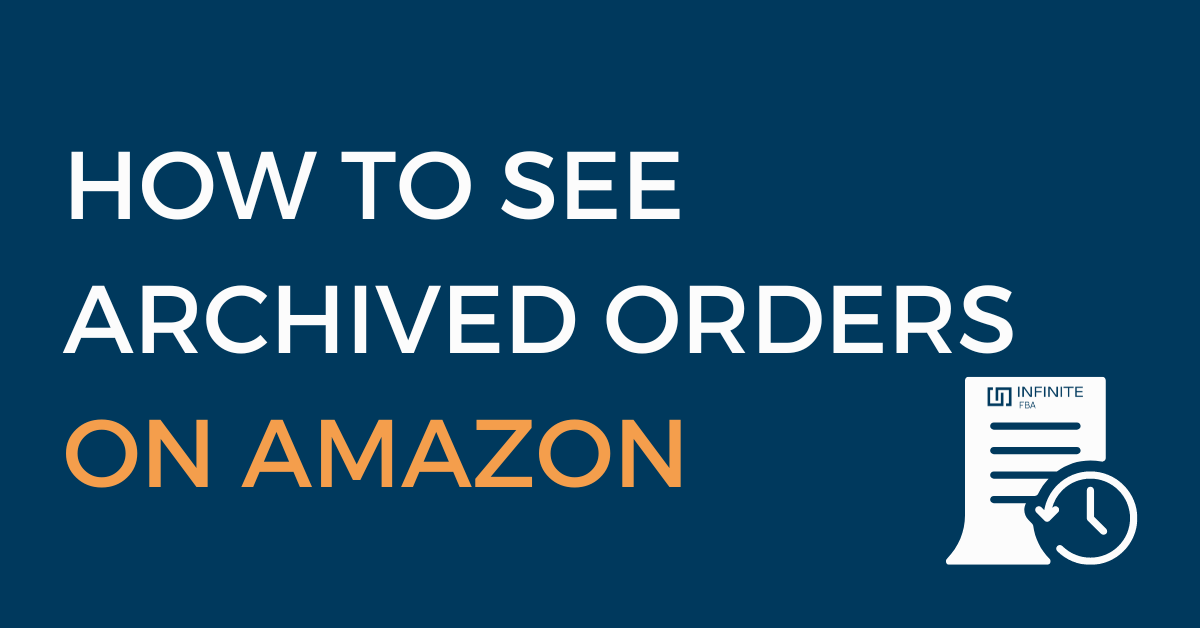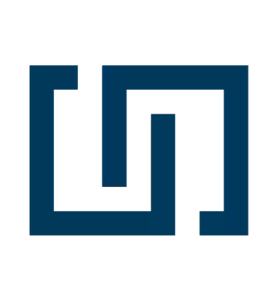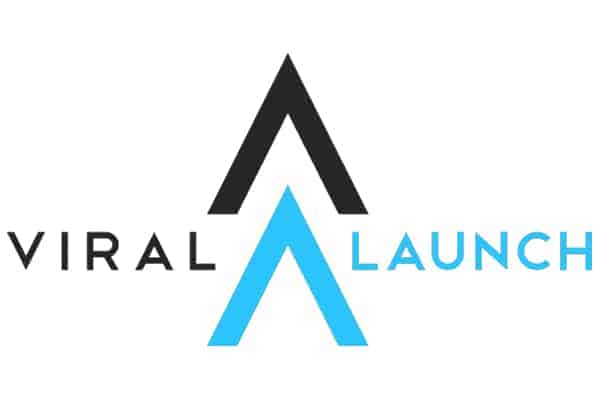One of the advantages of ordering on online stores like Amazon is that your order history is always stored with the platform, meaning you can always find all of your past orders.
If you want to reorder a product, it’s as simple as going through your past orders.
Sometimes you share an Amazon account, and you want to make an order which you don’t want others to see. There’s a simple way out. Hide your order history, i.e. archive the order(s).
There are many reasons why orders may be archived on Amazon. All of your orders are always available to be viewed in your account and can’t be deleted but can be archived.
However, once they are archived, they become invisible, though your order history is still there and can be retrieved at any time you wish.
This is where many people have problems. They have a basic understanding of hiding orders, but are not fully clear on how to find archived orders on Amazon.
We’ll look at how to archive and then find your orders on Amazon in a moment, but first, lets dive into why you would want to archive your orders in the first place.
Why would you want to archive Amazon orders?
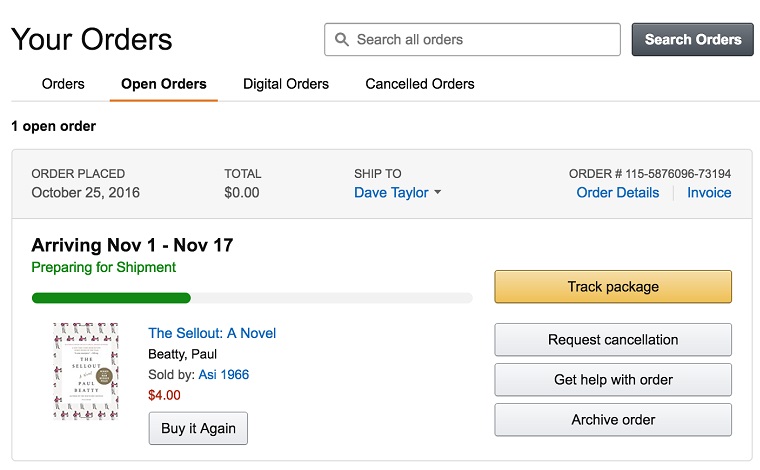
One word comes to mind with Amazon archiving and that’s privacy!
Like a person’s browsing history, people always want to keep their dealings private. There are many reasons why a person wouldn’t want another pair of eyes to have access to what they’re purchasing on Amazon.
But this is only relevant when you share an account with other people. Typically, it shouldn’t be a problem letting others know what you are ordering or what you may have ordered.
Still, sometimes, you want the transaction to be kept secret for many reasons, one of which may be to create the element of surprise if you share an account with someone you’re ordering a product for.
If you share an Amazon account with a loved one, say a spouse, and you’re ordering a special anniversary or birthday present, you can archive your order if you don’t want them to know what you are getting them.
Or, you may want to order a very personal product, and you don’t want another person to know what you are getting for yourself.
If you choose to keep your orders hidden for any of these or any other reason, Amazon give you the option to archive them and you can archive as many as 500 orders. When you do, the orders will be removed from the order page and transferred to the archived orders page, hidden from everyone.
Archived orders are the orders that you want to be removed from your default order search history. You or any other person won’t see the orders once it is archived.
No matter how many times you archive orders, it is never automatically done. Even if you keep archiving the same product, you have to keep hiding it manually as there is no procedure for Amazon to help you hide orders.
Remember, an archived order is not a deleted order (you can’t delete your orders), nor does it mean the process can’t be reversed. Indeed, archived orders can be easily retrieved when needed, as shall be seen later.
But because it is not deleted, a curious partner may somehow invade the archived orders page to know if you’re hiding anything from them!
So, let’s look at how to archive orders on Amazon.
How to archive orders on Amazon
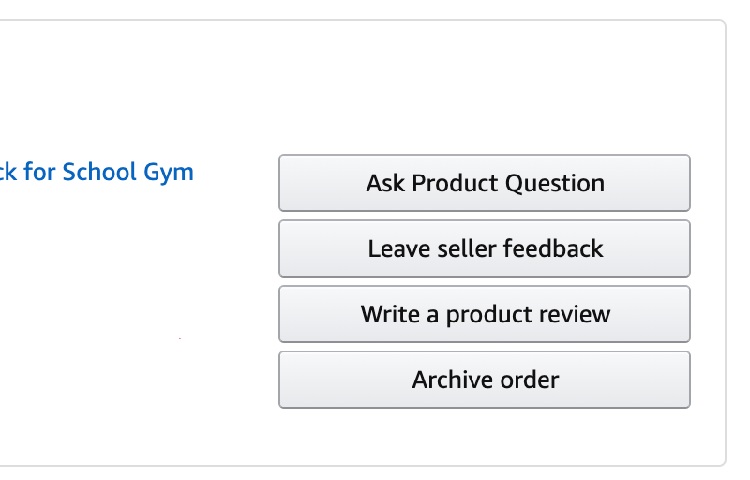
We’ve talked about why you may want to archive orders on Amazon. You’re probably opening your Amazon app to start archiving orders.
You may be disappointed if we told you that there is no archive order options on your Amazon app. Also, you can’t view the archived orders on most phones (Android and iPhone).
This is perhaps deliberate to limit how the archived orders can be viewed. There’s a reason why they were hidden in the first place.
However, we start with how to archive the orders, and we’ll begin with your mobile phone. Although there are limitations to archiving and viewing archived orders on the mobile phone, you can still use it. But we’ll let you know how to see archived orders on Amazon later on. Here’s how:
You can’t archive and view archived orders via your mobile app, so you need to log in to your account on www.amazon.com on your mobile phone.
Once you’re on, switch your browser to desktop mode. You can switch to desktop mode from your iPhone and Android phone (on Android, use Google Chrome, and use Safari on your iPhone or iPad). This would then load the desktop version of Amazon on your phone.
At the top right corner, you’ll find the Account & Lists dropdown menu, click on it. From the menu, select Your Orders, which will then list the orders. You can then scroll to select the orders you want to be archived.
Next to each order, you’ll find the “archive order” button. Tap the button to archive that particular order. Once your order has been archived, you’ll see a message saying, ‘Your order has been archived.’
Once the order has been archived, it is no longer visible on the default order history and can only be restored through a reversal of the procedure.
Find out what Amazon order pending means?
How to find your archived orders on Amazon
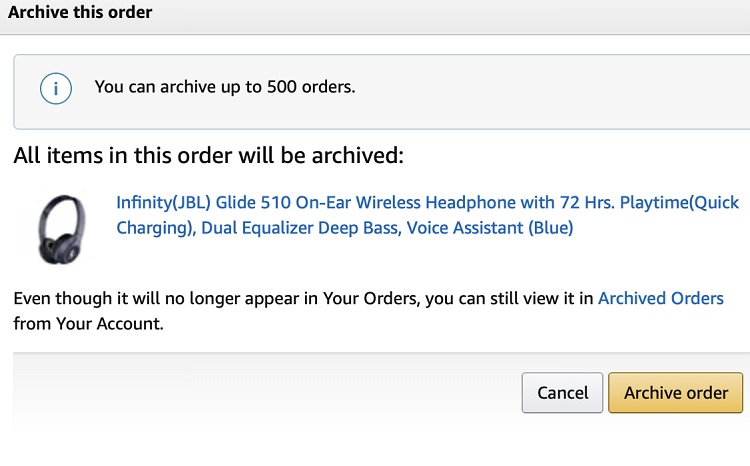
If you’re looking to see your archived orders on Amazon, this is where the matter can get a little tricky, though it’s also pretty straightforward.
You need a desktop computer to find your archived orders. Again, your Amazon app won’t help you here. But your phone is still handy. Switch your browser to a desktop mode and log in to your Amazon account via the browser.
Once you’re in the desktop mode of the website, navigate your way to Your Orders through Accounts & Lists, just as you did when archiving the orders.
From the tab, select the dropdown box that indicates the past 3 months and clicks on Archived orders. You’ll then be able to see all the orders you have archived. Remember, you can archive up to 500 orders, and they all will be visible there.
When you view all of your archived orders, you can unarchive any of them. Next to each archived order is an unarchive order option next to it. Click the button to restore the order to the default order history.
Just as there are many reasons why you may want to archive an order on Amazon, there may be other reasons why you want an order to be unarchived. As you can see, it’s rather straightforward and convenient to do.
Conclusion
You need a desktop computer to archive orders or view archived orders on Amazon, although you can easily use your mobile phone.
There are no options for viewing archived orders on the mobile app.
You can easily archive orders, view them, and unarchive them if you so wish in the very straightforward steps highlighted above.