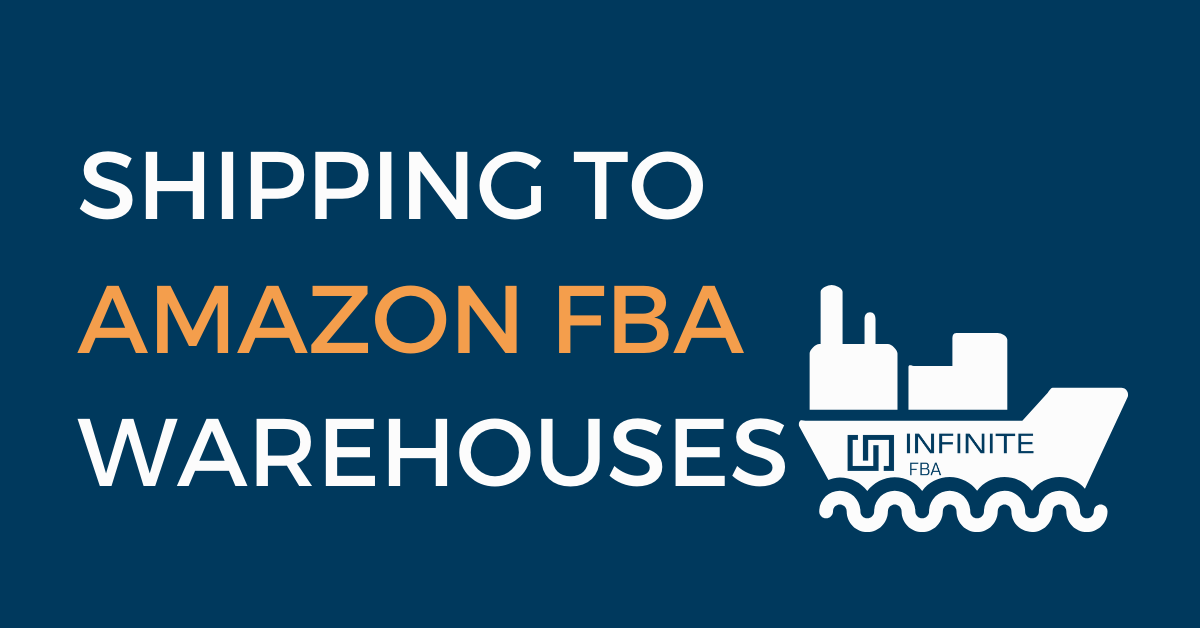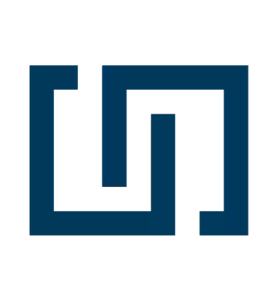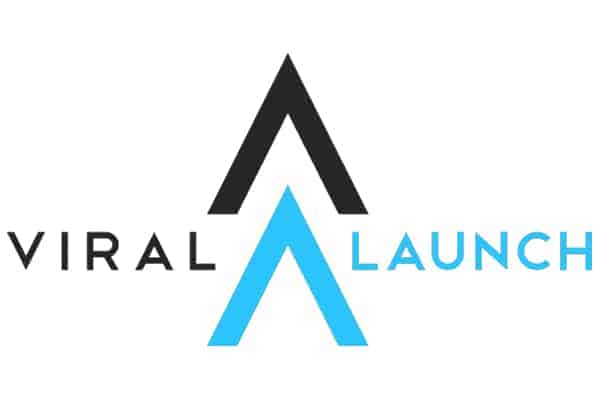Fulfillment by Amazon (FBA)is an excellent program for entrepreneurs, large businesses, and individuals looking to launch their first eCommerce merchant account. Signing up for the Amazon FBA allows you to take a hands-off approach to your shipping, storage, complicated issues such as customer service and returns. At the same time, you focus on the marketing and product sourcing side of your business.
However, shipping your products to the Amazon FBA warehouses can be confusing. Amazon has over 110 fulfillment centers in the United States alone, and it can be a bit overwhelming, creating a shipping plan for your product(s). An Amazon.com fulfillment center receives hundreds of thousands of product categories every day, and your item must have adequate packaging and labeling to protect it from damage.
To help your business get started on the right foot, here are seven areas you need to handle once you want to send items to Amazon FBA fulfillment centers.
Tip #1: Create a Shipping Plan
Before shipping to amazon fba, you need to create a shipping plan for your Amazon FBA. You’ll need the following:
- Products – Sending products to Amazon means you should already have these items in your storage or supplier’s warehouse.
- Quantity and content of each item (number of cases, case per unit, and weight)– This information needs to get to Amazon so that they can plan to receive your products at the warehouse appropriately.
- The UPC barcode – Any article sent to an Amazon FBA must have a barcode. If this is your first time, you can purchase a barcode from supplies such as GS1.
- Courier & Shipping Location – You need to state your carrier and shipping location. There are hundreds of shippers who can help with shipping products to your Amazon FBA warehouse.
Your shipping plan informs Amazon of what products you are sending, its quantity, and who’s in charge of labeling and packaging – the manufacturer, yourself, or Amazon.
For private label products that haven’t sold on Amazon FBA business previously, you’ll need to create a product listing before your shipping order. If this isn’t your first time selling the product or it isn’t a white label item, you’ll skip this step and select from an actual product listing to inform Amazon what items you are shipping.
To create an Amazon product listing, you’ll need to:
- Log into Amazon Seller Central and click on Inventory > Manage Inventory.
- Click on Add Product. If it’s a product previously sold on the eCommerce site, you can search for it on Amazon’s content catalog. If not, click on Create a New Product Listing and fill out all the necessary information to create an Amazon FBA new selection.
Now, it’s time to create a new shipping plan. Scroll to the Manage Inventory section and pick the products you’ll be shipping to Amazon. Click on Send/Replenish Inventory and start a new shipping plan or continue with a current plan.
Next, you’ll need to verify the ship from address. It could be your supplier, business, or home address. Once that’s done, you’ll need to confirm if the products are individual products or case packed products. Case-packed products match products in similar conditions, while individual products are products with varying quality levels. These distinctions help the handlers store your content appropriately.
You can now Continue to Shipping Plan.
Important Considerations
- You can create bulk shipping plans.
- You can deliver specific orders for products not included in your shipping plan.
- If you self-delivered certain products previously, you could switch to Amazon FBA shipping the next time an order comes in from a customer or when you need to send/replenish inventory.
- Amazon small and light program for FBA sellers.
- You can split your shipping plan into multiple fulfillment centers to help reduce delivery time. You can send the products to one fulfillment center, and Amazon.com redirects it to other centers. Create this process by clicking on Settings>Fulfillment By Amazon>Inbound Settings>Inventory Placement Option>Edit. You will have to pay additional service fees asides from your storage fees.
Tip #2: Input the Item Quantities
Once you click on the Send/Replenish Inventory tab, you’ll need to set the item quantities. You must get these details correct so that the fulfillment center doesn’t send your products back. Input the number of products you want to send.
You may get one or all of the following notifications:
- Action Recommended – the item doesn’t have enough market demand, and Amazon recommends removing it from your list.
- Information Required – you’ll need to input more information on the item.
- Removal Required – you must delete the item from your shipping plan.
- Excess Inventory – you have to reduce your current stock quantity.
To move faster:
- Duplicate a previous shipping plan and edit where necessary.
- Double-check to ensure all information is correct and that you have no alerts, and move onto the next step. You can sidestep the excess inventory and action recommended notifications by acknowledging the alerts.
- Ensure you remove all products selected by the removal required alert before moving onto the next step. It is a vital step for your shipping to Amazon FBA workflow.
Important Considerations
- You can only use the Search My Inventory function for products you’ve already set to fulfillment by Amazon.
Tip #3: Prepare Your Products
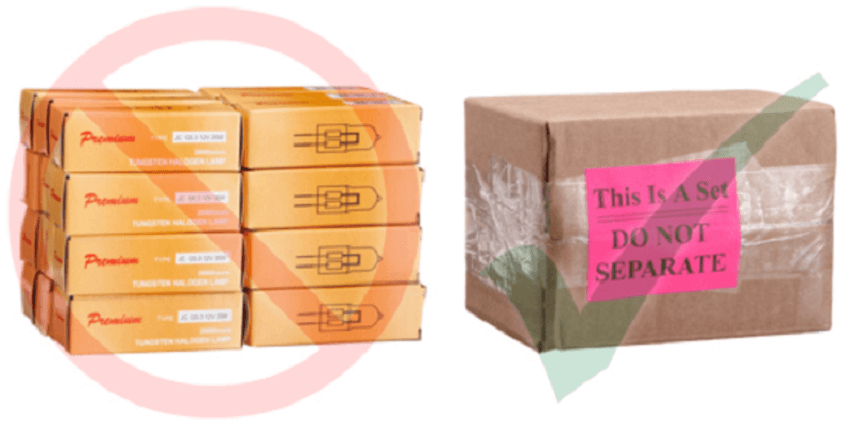
Amazon will only accept products and a packing type that meet their standards. At this point, you should check out Amazon’s packaging and prep requirements article on the help page to ensure you don’t fall foul of any requirement or specifications. It doesn’t matter if Amazon will be in charge of preparing and labeling your items. You’ll still need to read all the conditions and ship the right packaging materials along with your things to Amazon’s fulfillment center.
If that isn’t the case, ensure you follow all FBA inventory specifications, or you could pay impromptu service fees. If your supplier or courier will prepare the products, ensure they follow the FBA inventory packaging and prep specifications.
Click on Prepare Products>Prep Required to begin this process.
The page will also share guidance on the prep requirements for specific products, such as what sort of bags (opaque or poly bags) you’ll use to wrap the item.
Click Continue once you’re ready to move to the next step.
Important Considerations
- Some items may have no prep guidance and will appear in the Prep May Be Required section. Go to the product’s category to see if you need any additional prep before shipping to the Amazon fulfillment center.
- Your items must have a Universal Product Code (UPC).
- You can use the Investigate tab to review any unnecessary prep requirements.
Tip #4: Labeling Your Products
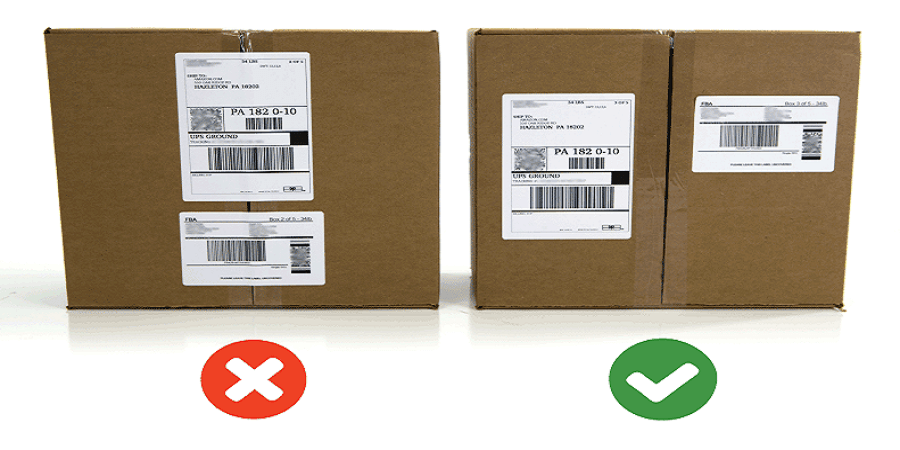
Without proper labeling, your fulfillment by Amazon plan is up in smoke. Amazon requires that all your items use barcodes to make it easy to store and track them within Amazon s fulfillment centers. Only items that qualify as stickerless FBA inventory are exempt from this requirement.
When labeling items for Amazon FBA shipping, you can either:
- Use current EAN or UPC barcodes.
- Apply an Amazon barcode on the packaging or the product.
- Pay the FBA labeling service fee per item, and the Amazon team applies the barcodes on your products.
Click on the drop-down menu of the Labeling Required section to view the products that need labels. You can select Amazon under the Who Labels tab, and any applicable service fees will add to the Label Costs section. Once that’s done, create and print your barcodes by clicking on Print Labels.
Ensure you adhere to Amazon’s FBA barcode specifications on the help page. Details such as the right type of paper, and proper placement of the labels are all important. You can check out the Amazon help page for more information.
Important Considerations
- You can adjust who’ll be in charge of preparing an item by going back to the Prepare Products section.
Tip #5: Double-Check Your Shipment
To ensure nothing goes amiss, double-check your shipment carefully. Go through your shipment ID, fulfillment center code, and ship from address, especially if your shipping plan requires multiple shipments to different fulfillment centers.
Amazon automatically gives your shipments a name, which you can edit. It will also have a unique product identifier and the number of products in the shipment. Any edits made at this point can affect your pack list. Ensure you print your pack lists after approving your shipping plan.
Once the shipping plan is ready, you can click on the View Shipments tab’s drop-down menu. To send your shipment to the Amazon fulfillment center, select Work on Shipment.
Important Considerations
- You can’t delete an approved shipment.
- You also can’t edit the item quantity at this point.
- Any product listings that you previously fulfilled yourself become inactive, but become active as Amazon FBA once the items get to the fulfillment center.
Tip #6: Prepare Your Amazon FBA Shipment
Next, you can go to the Prepare Shipment tab. Log into your Amazon sign-in page and the Seller Central to:
- Make sure you select your freight forwarder and the shipping method.
- Make sure you choose the number of packages you’ll need for shipping.
- Pick your shipping date and pay for your Amazon FBA shipment.
- Print labels for your boxes.
Amazon has specific shipment packaging guidelines for sellers when shipping to Amazon FBA. You can modify your shipping plan slightly. Any significant changes might require you to cancel, delete or recreate the shipping process.
When sending inventory to Amazon, you can use the following shipping methods:
- A Small parcel delivery (SPD) shipping method for items packed in single boxes
- Less than Truckload (LTL) for boxes stacked on pallets
- Full Truckload (FTL) sent straight to the fulfillment center, unlike an LTL that might pick up other deliveries
If you are a private label seller, you will likely use LTL as you probably don’t have enough inventory for an FTL shipment. All three shipping methods have requirements you must follow, such as box weight dimensions, quantities, and information on each box’s contents. You also need to ensure your freight forwarder knows these specifications.
Important Considerations
- An Amazon partnered carrier can offer you discounted shipping rates to ship your inventory to Amazon. You can also use third party shippers.
- If you need to cancel an SPD shipping method, you must do so within 24 hours.
- You can only cancel LTL and FTL deliveries within an hour of sending your shipment request.
- If you use an Amazon partnered carrier or if your shipment has shipped, you won’t be able to delete the shipment.
Tip #7: Shipment Summary
The last area that you need to take care of is the Summary section. This section of your shipment creation workflow gives you a detailed outline of your shipment plan.
If you are using a third-party shipper or an Amazon partnered carrier, the summary will show:
- Any tracking tools to track your shipments
- The box content information
- Your items’ receiving status
Upon confirmation and receipt of the items, they’ll go live on your product page, and consumers can purchase them. Once you ship products to Amazon, the FBA team will handle order fulfillment from here.
Important Considerations
- You can adjust the number of units at this point, but you’ll need to reprint the labels.
- Costs – Supplier costs, packaging, barcodes, seller central monthly fees, shipping are just a few of the items you should consider when evaluating the true cost of selling on the Amazon marketplace.
Amazon Abbreviations You Should Know
For those sending inventory to Amazon for the first time, some helpful abbreviations to know include:
ASIN– The Amazon Standard Identification Number (ASIN) are unique identifiers for any product sold on Amazon. An ASIN is a mix of ten letters and numbers listed in the product information section. If you are shipping from an existing product listing, it should already have an ASIN. When creating a new list, the platform generates a unique ASIN. You can also find the ASIN on the URL bar of any Amazon product. The ASIN not to be confused with UPC codes.
SKU – The Amazon stock-keeping unit (SKU) is your unique and personal alphanumeric code that you can use to identify and track all your shipments. It is useful for sales and inventory purposes. A typical SKU will also have information on product details such as color, size, etc.
FNSKU – The Amazon Fulfillment Network Stock Keeping Unit (FNSKU) is a combination of your SKU and ASIN numbers. Together, they make up your Amazon barcode. The FNSKU helps to identify, track the number of units available, and send inventory. This code is similar to the Universal Product Code used to label your inventory at the Amazon fulfillment centers. The FNSKU label is what Amazon uses to determine payment whenever shipping products to a customer.
Checkout the pros and cons of selling on Amazon FBA as a beginner.
Ready to Create a New Shipping Plan for Your FBA Products?
You are now ready to create a shipment plan like many of the experienced sellers. The FBA gives sellers various tools to improve customer service, especially concerning return processing and refunds. Your listings also get updates more frequently as your inventory page is rarely out of stock. You can send inventory to Amazon from your mobile phone or a desktop browser.
With its robust FBA program, you can expedite and streamline your selling journey and turn your eCommerce into a profitable venture.